Magento 1 Accessibility Enabler Installation Guide
This article shows you how to easily install Accessibility Enabler on your Magento 1 website. To install the Accessibility Enabler on the website, follow these steps:
1. Copy the Accessibility Enabler script that is given to you during the onboarding process.
The script is given when you create an Accessibility Enabler account. If you don’t have an account yet, please create a free account here. After creating your account you will be taken through a user-friendly, short onboarding process.
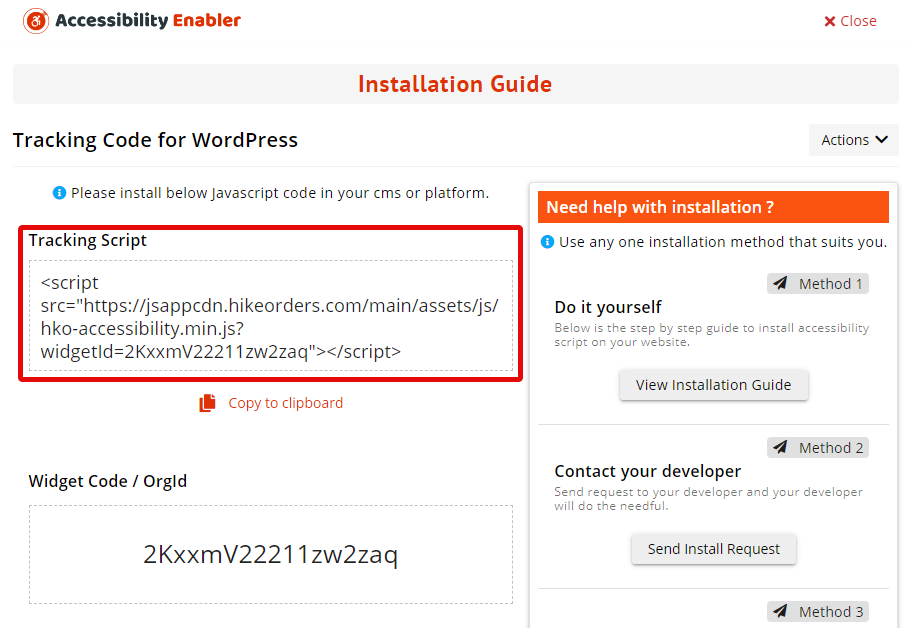
2. Login to your Magento account, open the admin panel.
3. Click on System > Configuration in the main menu.

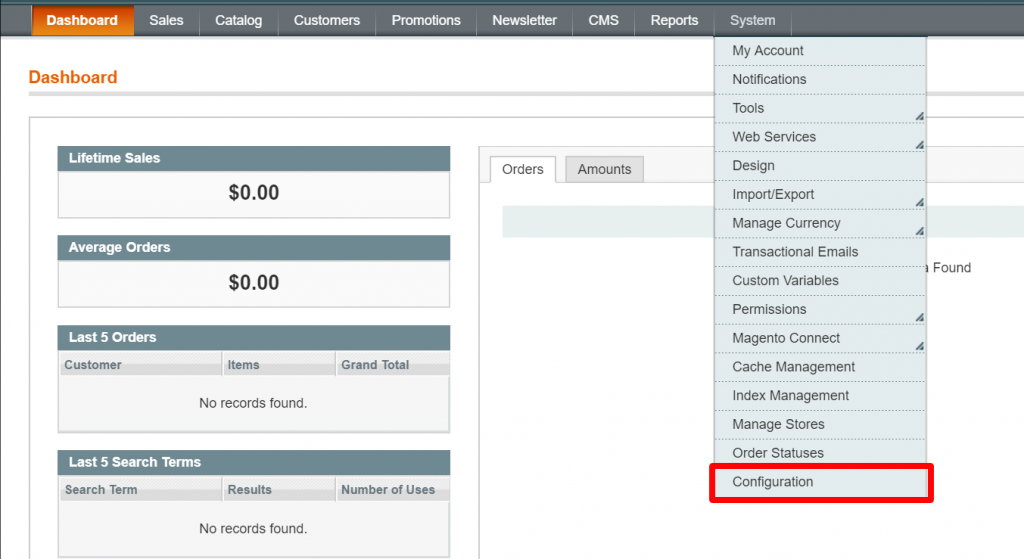
4. Click on design under the General tab located on your left panel.
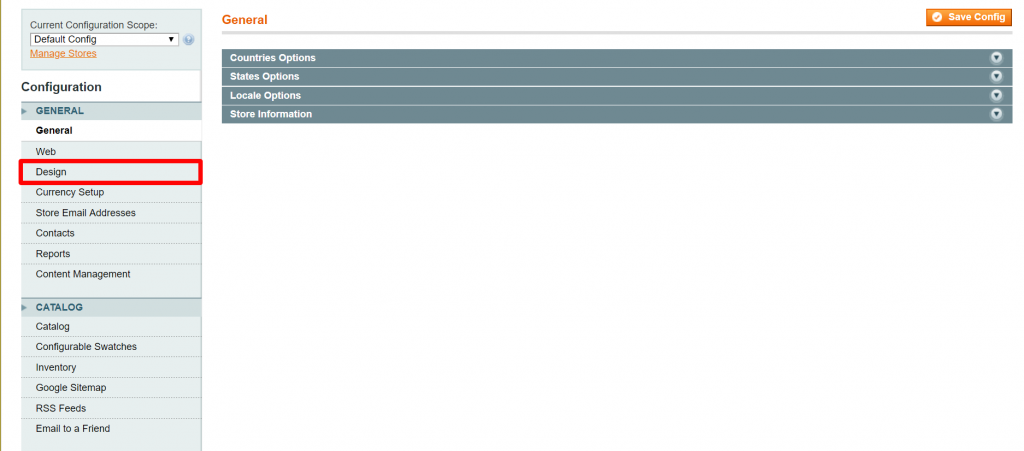
5. Click on HTML Head and expand it.
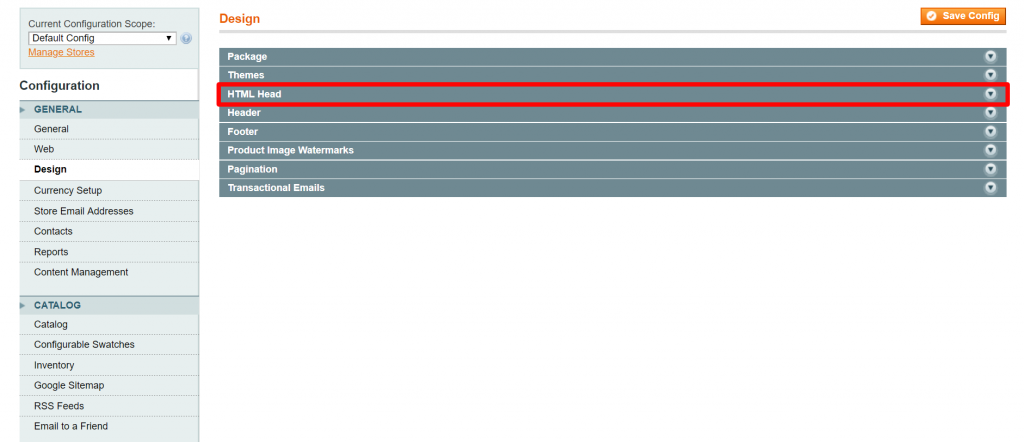
6. In the Miscellaneous Scripts field, paste the Accessibility Enabler JavaScript and click on Save Config button.
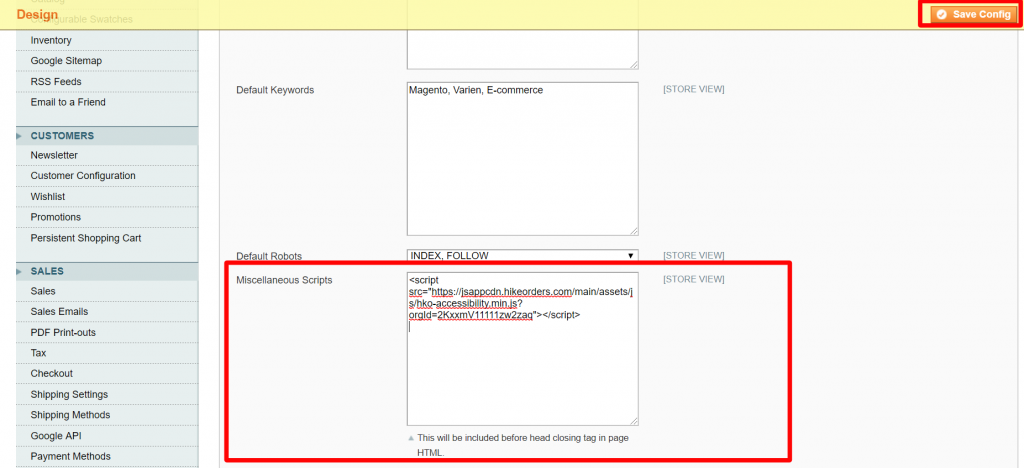
7. Go to your website frontend and you must see the Accessibility Enabler icon along the Right-hand side.